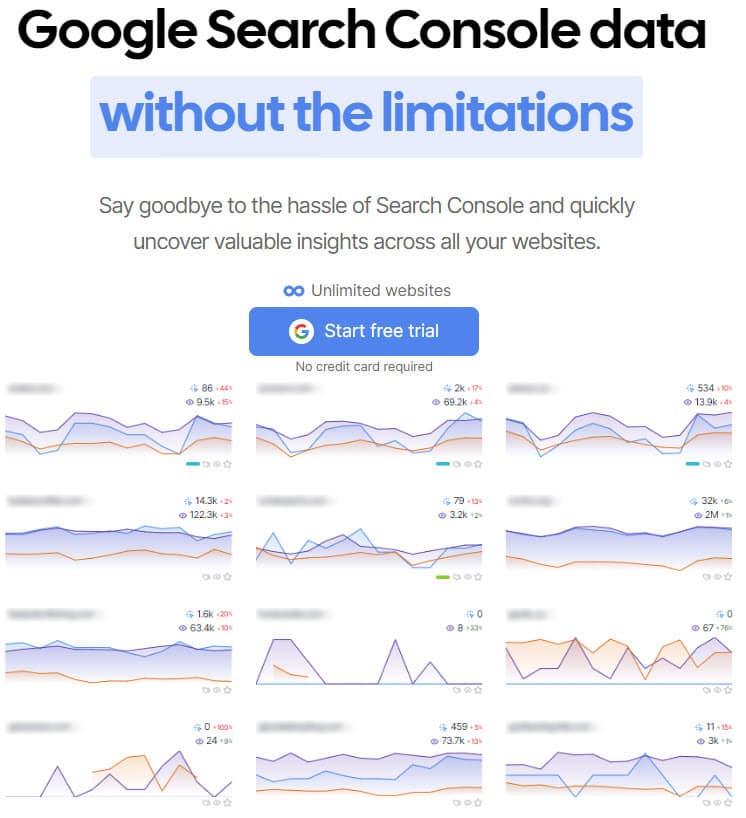Merge CSV Files Into One Combined Workbook, with Separate Tabs for each sheet.
If you work with CSV exports, you’ve undoubtedly had to create workbooks created from those sheets, and if you’re like me, you may even create a table of contents page for easy navigation.
Years ago, I looked for a way to do this efficiently, and the best I came across, without buying a 3rd party product for Excel, was to create a new Excel workbook, then open each CSV file separately, dragging the active tab from the bottom over into the new Workbook.
The monotony of putting together those reports became a tedious task, and added unnecessary time to the delivery of an audit.
In addition, this Add-in will go through each of the tabs and “enable” any hyperlinks that may be on the sheets, as well as create a table of content page for the entire workbook with links to each tab.
Update: June 2023
After Unzipping, you must take two additional steps, because Windows it trying to protect you from yourself.
- Right click on the unzipped folder, and change the status from Read Only. The box should be empty. If it looks like this, UNcheck it.
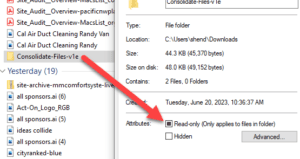
2. Open the folder and right click on the xlam file, go to properties, and “UNBLOCK” the file –
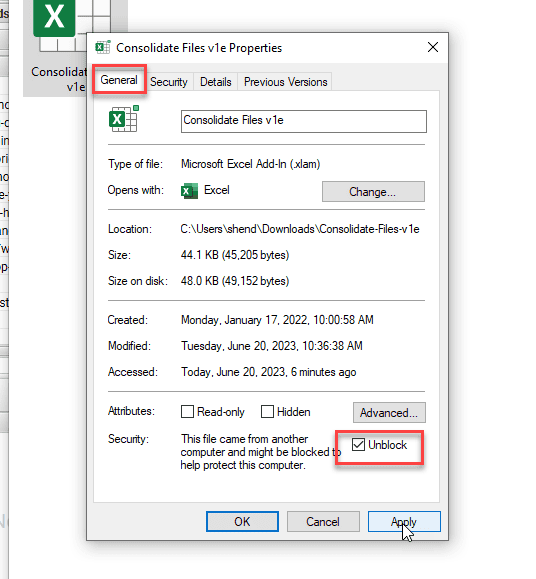
Instructions:
First Time Installation:
- Place the downloaded file in any folder and UNZIP, taking note of the folder location.
- Open Excel to a blank workbook
- Click File and then Options
- Click Add-ins and at the bottom you’ll see Manage:
- Select Excel Add-ins and click Go
- Click Browse and navigate to the Consolidate Files.xlam file, click the Consolidate Files.xlam file name and Open
- “Consolidate Files’ will appear on the Add-ins list; put a check mark next to it and click OK.
- The Consolidate Files add-in will appear on the Data Menu
- The Add-in will then be there very time you open an Excel file
After Installation – Consolidate Files Each Time:
- Open a blank Excel file
- Name that file and place it in the same folder where the csv files are located
- Click the button for Consolidate Files on the Data Tab and you’re done.